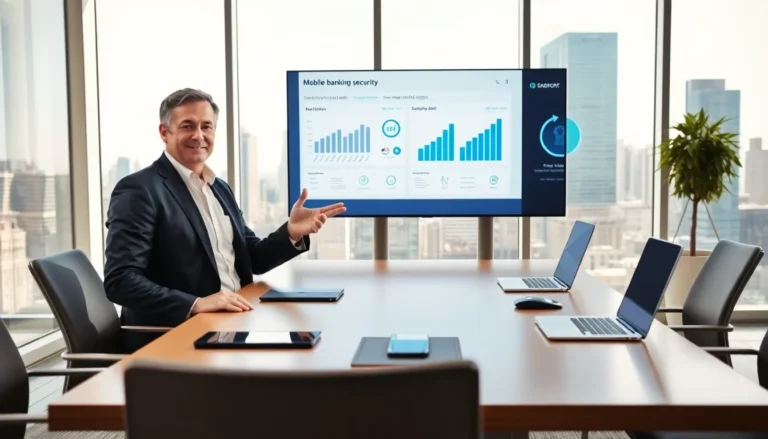Instagram notifications can feel like a whirlwind of likes, comments, and follows, leaving users wondering how to keep up with the chaos. For iPhone users, the quest to view these notifications can sometimes feel like searching for a needle in a haystack. But fear not! With just a few taps, they can unlock the secrets of their Instagram alerts and stay connected to their favorite posts.
Table of Contents
ToggleUnderstanding Instagram Notifications
Instagram notifications keep users informed about account activity and interactions. Managing and reviewing these notifications is crucial for staying connected on the platform.
Types of Instagram Notifications
Several types of notifications appear on Instagram. Likes from followers indicate engagement with posts. Comments provide feedback from friends and can spark conversations. Direct messages facilitate private communication, essential for personal connections. New followers signal growing interest in an account. Mentions in posts or stories bring attention to user interactions. Each of these types plays a vital role in how users engage with content and each other on the platform.
Importance of Notifications
Notifications serve a significant purpose in enhancing the Instagram experience. They help users stay updated on interactions, ensuring no important messages get missed. Swift responses to comments or messages encourage active engagement within the community. Notifications allow users to monitor trends, keeping them informed about popular content among their connections. Awareness of these updates fosters a lively social environment, leading to deeper connections and a more personalized experience on the app.
Enabling Notifications on iPhone
To effectively view Instagram notifications on an iPhone, users must enable both iPhone and Instagram app settings. Following these steps ensures users receive alerts about important interactions.
Adjusting iPhone Settings
Start by opening the iPhone’s Settings app. Scroll down to find Notifications and tap it. Locate Instagram from the list of apps and select it. Here, toggle on Allow Notifications for immediate updates. Customize notification styles by choosing options like banners or sounds. Users can adjust settings further by allowing notifications on the lock screen, in the notification center, or as badges. These adjustments enhance visibility and ensure no important alerts are missed.
Configuring Instagram App Settings
Next, launch the Instagram app and navigate to the Profile tab. Tap the three-line menu icon in the top right corner, then select Settings. From here, choose Notifications and review options for different alerts. Users can turn on notifications for likes, comments, and messages, tailoring them to preferences. Adjusting these settings ensures users stay connected to interactions while reducing notification overload. This customization enhances the overall Instagram experience, keeping users engaged with their communities.
Viewing Notifications on Instagram
Users on iPhones can easily access their Instagram notifications by following specific steps. Notifications play a significant role in keeping users informed about their interactions on the platform.
Accessing Notifications Within the App
To view notifications, open the Instagram app and tap the heart icon at the bottom. This section displays all recent activity, including likes, comments, and follows. Users can scroll through the feed to find interactions. Tapping on a notification opens the relevant post or profile, allowing for quick engagement. Notifications include direct messages as well, appearing in the message tab, represented by the paper airplane icon. Checking this regularly ensures users don’t miss important conversations.
Managing Notification Preferences
Users can tailor their notification settings to receive alerts that matter most. Start by going to the profile tab, then tap the three horizontal lines in the top right corner. From there, select Settings, followed by Notifications. Various options are available, such as turning on or off likes, comments, or follows. Customization of preferred alert styles enhances visibility and reduces notification noise. Users can also prioritize notifications by adjusting the order in which they appear. This ensures they stay informed about significant interactions while minimizing distractions.
Troubleshooting Notification Issues
Issues with Instagram notifications may arise, causing frustration for iPhone users. Identifying common problems and implementing solutions can ensure a smoother experience.
Common Problems and Solutions
Silent notifications often stem from unconfigured iPhone settings. Users should verify that notification permissions are enabled for the Instagram app. Notifications may not appear if the Do Not Disturb mode is activated. Disabling this feature can resolve missed alerts. Occasionally, app glitches prevent notifications from displaying. Restarting the Instagram app or the iPhone usually resolves these glitches. Clearing the app cache might also help when notifications seem stuck. For more persistent issues, users should consider uninstalling and reinstalling the app to reset notification settings.
Ensuring App and iOS Updates
Keeping both the Instagram app and iOS updated plays a crucial role in ensuring notifications work properly. Users can check for updates in the App Store, where any available updates for Instagram will appear. Regular iOS updates also enhance overall performance and compatibility. To review iOS updates, navigate to Settings, then General, then Software Update. Trusting app developers to regularly fix bugs and improve functionality supports a seamless experience. Installing updates promptly minimizes the likelihood of encountering notification problems and enhances the Instagram experience.
Managing Instagram notifications on an iPhone can greatly enhance the user experience. By following the steps outlined in the article users can ensure they’re always in the loop without feeling overwhelmed. Customizing notification settings allows for a more personalized approach keeping significant interactions front and center.
Troubleshooting common issues is equally important to maintain seamless connectivity. Regularly checking for app and iOS updates helps prevent potential notification problems. By taking these simple steps users can enjoy a more engaging and enjoyable time on Instagram fostering deeper connections with their community.