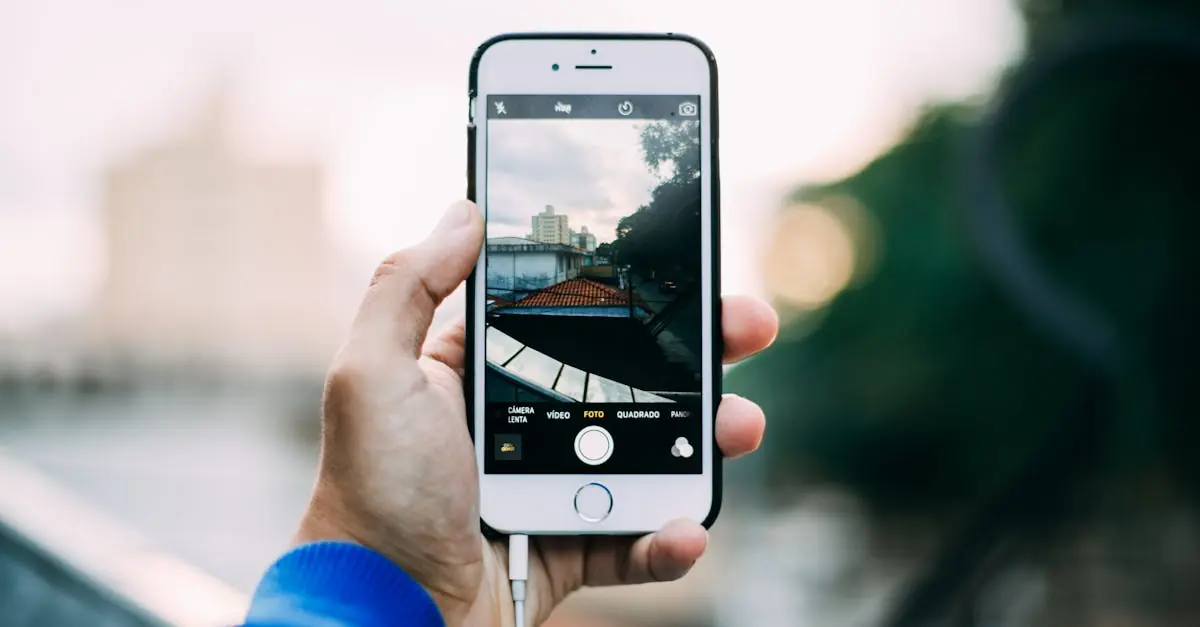Flipping a picture on an iPhone might sound like a task best left to acrobats, but it’s actually a breeze! Whether you want to give a selfie a fresh twist or turn a landscape into a mirror image, this simple trick can elevate your photo game.
Table of Contents
ToggleUnderstanding Picture Flipping on iPhone
Flipping a picture on an iPhone offers multiple advantages, particularly for enhancing photo composition. This technique transforms selfies by reversing them, providing a more natural look for users. Mirror images of landscapes become easily achievable, allowing for unique presentations of scenic views.
To flip an image, users need to utilize the Photos app, which includes built-in editing tools. Open the desired picture with a simple tap, then select “Edit” at the top right corner. By tapping the crop icon, additional editing options become available, including the flip function.
Flipping works effectively for various types of images. Portraits benefit from this feature as it can correct angles and symmetry. Scenic photographs gain visual interest through creative mirroring, adding a fresh perspective.
Editing doesn’t take long. After applying the flip, users should save changes to maintain the new orientation. Reverting to the original image remains an option by accessing the edit history.
Many find flipping pictures a fun way to experiment with creativity. Different angles and reflections can capture a viewer’s attention, making photography more engaging. With just a few taps, stunning transformations emerge, elevating ordinary images into captivating visuals.
Methods to Flip a Picture on iPhone
Flipping a picture on an iPhone can be done through built-in features or third-party applications. Users can achieve quick and effective results using either method.
Using the Photos App
The Photos app offers a straightforward way to flip images. Start by opening the desired photo and selecting “Edit.” Tapping the crop icon reveals various editing options. Users can find the flip option at the bottom, allowing them to flip the image horizontally or vertically. After making changes, saving edits retains the original image as well. The process is intuitive and requires just a few taps, making it ideal for casual users.
Using Third-Party Apps
Using third-party apps can enhance the flipping experience beyond the Photos app capabilities. Numerous applications, like Snapseed or Adobe Photoshop Express, provide advanced editing features. Start by downloading a preferred app from the App Store. After launching the app, choose the image to edit and look for the transform or flip feature in the tools section. Adjustments can often include more than just flipping, allowing for creative enhancements and different layouts. Saving or sharing the edited photo is usually straightforward. These apps broaden the possibilities for users looking to creatively edit their images.
Tips for Best Results
Flipping pictures on an iPhone offers various benefits when done effectively. Users should consider specific factors to achieve optimal outcomes.
Keeping Original Image Quality
Maintaining the original quality of images is crucial when flipping pictures. Flipping does not inherently affect resolution, yet users must avoid excessive adjustments. Using the built-in Photos app preserves clarity since edits are reversible. In contrast, third-party apps vary in how they manage image integrity. Opt for apps known for maintaining image quality during processing. Additionally, keep in mind to save edited images in high-resolution formats for best results.
Aspect Ratio Considerations
Aspect ratio plays an important role in how flipped images appear. Users should be aware that flipping alters visual presentation without changing dimensions. Stretching or squishing images can lead to distorted looks. Maintaining the original aspect ratio ensures that images stay true to their intended style. Most apps automatically adjust this ratio when users flip pictures. However, checking the aspect ratio settings beforehand guarantees a professional appearance. Adjustments made to fit specific formats can help better visualize the final result.
Flipping pictures on an iPhone is an invaluable skill for anyone looking to elevate their photography. This simple technique not only enhances selfies but also adds a fresh perspective to landscapes and portraits. With the Photos app’s user-friendly interface and the option to explore advanced features in third-party applications, users can easily experiment with their images.
By following the tips for maintaining quality and aspect ratio, photographers can ensure their flipped images look professional and striking. Embracing this editing tool encourages creativity and allows for unique visual storytelling. Whether for personal use or social media sharing, flipping images is a quick way to transform ordinary shots into captivating visuals.