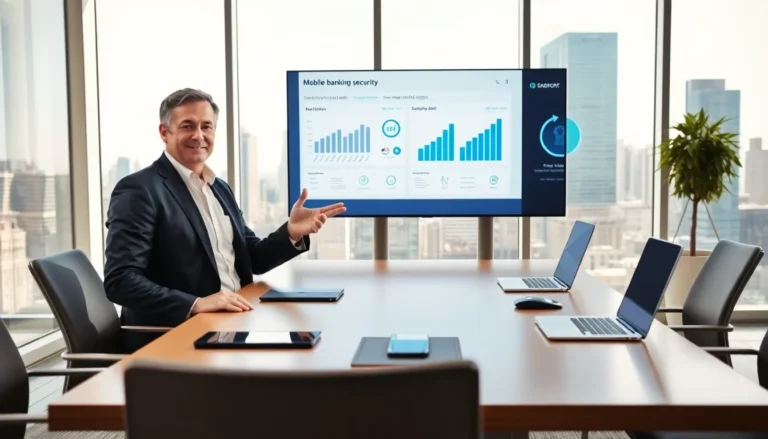In today’s world, where even your coffee maker might be connected to the internet, it’s no surprise that virtual reality (VR) is taking center stage. Imagine slapping on a headset and instantly being transported to another universe, like a virtual vacation, minus the overpriced hotel and questionable local cuisine. But before anyone can embark on this exciting journey, they need to know how to connect VR to PC. If you’ve ever wondered how to bridge that gap between reality and the digital realm, this guide lays it all out, from understanding compatibility to troubleshooting pesky connection issues. So grab your headset, and let’s immerse.
Table of Contents
ToggleUnderstanding VR Headset Compatibility

Before connecting any VR headset to a PC, it’s vital to ensure compatibility. Each headset is designed to work with specific hardware and operating systems. For instance, Oculus Rift is well known for its seamless compatibility with Windows PCs, while HTC Vive has carved a niche as a favorite among gaming enthusiasts.
Most headsets detail their requirements in user manuals or their product pages. Look for essential specs like GPU power, RAM, and CPU speed. Not all PCs are created equal, and some may need an upgrade to accommodate VR demands. For example, while regular gaming may thrive on mid-tier specs, VR often needs a robust GPU such as NVIDIA’s GTX 1060 or AMD’s RX 480 and above for an immersive experience.
A quick tip? Check the system requirements for your preferred VR headset on the manufacturer’s website. This information is gold for ensuring that your connection efforts won’t end with a sob story.
Necessary Hardware Components
Connecting a VR headset isn’t just a plug-and-play try: it requires a small assembly of hardware components. First and foremost, a high-performance gaming PC serves as the heart of your VR experience. Here’s a quick rundown of the necessary components:
- Graphics Card: A strong GPU is non-negotiable. Look for brands like NVIDIA or AMD with dedicated VR support.
- USB Ports: Most VR headsets need multiple USB connections, usually USB 3.0. Having a USB hub can make this easier.
- HDMI or DisplayPort: These connections are essential for transmitting video from the PC to the headset. Depending on the model, you might need one of these cables.
- Headset Components: This includes the headset itself, controllers for interactive experiences, and tracking devices if required.
- Oculus Link Cable (if using Oculus): If you’re integrating an Oculus headset, this can be a game changer for performance.
It’s also advisable to have a well-ventilated space and gaming peripherals like a solid mouse and keyboard to navigate through the setup easily.
Step-By-Step Guide to Connecting VR Headsets
Now that your compatibility is clear and hardware is in place, let’s walk through the actual connection steps:
- Install Necessary Software: Start by downloading VR-specific software which may include platform-specific apps like SteamVR for HTC Vive or the Oculus app for Oculus devices. This software acts as your hub.
- Connect the Hardware: Plug in the VR headset to your PC using either HDMI or DisplayPort for video. Attach any provided USB cables to the appropriate ports for data transfer. Make sure to power everything on.
- Launch the Software: Open the VR software that you installed. This will guide you through the initial setup, including account creation if needed.
- Set Up Tracking Sensors: If using external sensors, position them and run the setup wizard in your software, which typically involves creating a play area.
- Calibrate the Headset: Follow the prompt for calibrating your headset for optimal comfort and immersion. This ensures it fits well and tracks your movements accurately.
- Test It Out: Once everything is connected, it’s time to jump into the virtual world. Run a quick test to ensure everything is functioning correctly before settling in for gameplay.
Boom. You’re ready for adventures across galaxies, eerie haunted houses, or intriguing art galleries, all from your living room.
Troubleshooting Common Connection Issues
Things don’t always go as planned, especially when it comes to technology. If experiencing connection issues, the good news is that most troubles have straightforward fixes:
- Verify Connections: Double-check that all cables are properly connected and secured. Sometimes, a simple unplug and replug can work wonders.
- Software Compatibility: Ensure that your VR and PC software is up to date. An outdated app might be your sneaky culprit.
- USB Issues: If recognition problems arise, testing different USB ports can be helpful. Occasionally, certain ports might not provide enough power.
- Driver Updates: Outdated drivers for your graphics card can cause headaches. Regularly visiting the manufacturer’s website for updates can save time.
- Check for Interference: External devices such as routers or other wireless equipment can interfere with those fancy tracking sensors. Try to move them further away if you suspect this problem.
If all else fails, consulting manufacturer FAQs or forums can provide user-tested solutions to specific bugs.
Optimizing Your VR Setup for Better Performance
Once connected, fine-tuning your VR setup becomes essential for a seamless experience. Here are some optimization strategies to consider:
- Graphics Settings: Adjust in-game graphics settings to find a balance between visual fidelity and performance. Sometimes, reducing the quality can help maintain higher frame rates, which is crucial for VR.
- Room Setup: Ensure that your play area is clear of obstacles. A clutter-free zone not only prevents accidents but also improves the tracking experience.
- Use Wired Connections: For devices that allow both wired and wireless, consider a wired connection to minimize latency. This can significantly enhance your gameplay experience.
- Monitor Temperatures: VR can tax your hardware. Keep an eye on system temperatures to avoid thermal throttling, which can degrade performance.
- Regular Maintenance: Periodic cleaning of the headset lenses and ensuring the sensors are dust-free can help maintain clarity and performance.
By optimizing every aspect as much as possible, users can unlock the full potential of their VR headsets.
Exploring Available VR Software and Games
With your VR headset now linked to the PC, it’s time to explore the enticing software and games available. Here’s a look at popular options to get started:
- SteamVR: A staple in the VR community, this platform hosts a vast library of games ranging from action-packed titles to serene exploration experiences.
- Oculus Store: If you’re using Oculus, its store is packed with exclusive content and titles that are optimized for the platform.
- VR Chat: A social platform in VR that allows users to interact with others, make new friends, and even attend virtual events. It’s a great way to meet people in a digital setting.
- Beat Saber: A fan-favorite that combines rhythm games with VR, making for a highly engaging workout experience.
- Half-Life: Alyx: This critically acclaimed title has brought players back to the beloved Half-Life universe, tailor-made for VR enthusiasts.
Explore these titles and more to make the most of your VR experience. This diversity guarantees that gamers of all preferences can find something appealing.