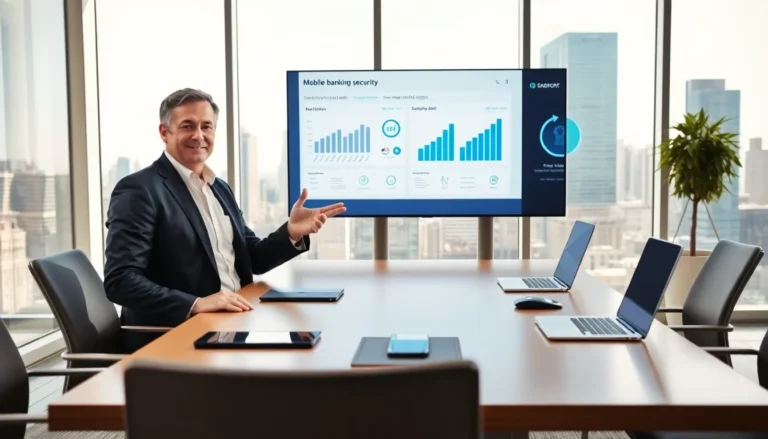Picture this: your trusty iPhone has decided to take an extended vacation in the land of broken screens and unresponsive buttons. Now, you’re left wondering how to turn off Find My iPhone without that rebellious device in hand. It’s like trying to turn off the lights in a room where the switch is missing—frustrating, right?
Table of Contents
ToggleUnderstanding Find My iPhone
Find My iPhone is a feature designed to help users locate their devices. It offers several functions, such as tracking the device’s location, locking it remotely, and erasing data if needed.
What Is Find My iPhone?
Find My iPhone is an Apple service available on iOS devices. This tool allows users to track their lost or stolen devices via iCloud. With this feature, users can play a sound on their phone, display a message on the screen, and even request directions to its location. Users must enable the feature in their device settings for it to work effectively.
Why Would You Need to Turn It Off?
Turning off Find My iPhone may become necessary in specific situations. Users often want to sell or give away their devices without leaving personal data behind. This feature may also hinder troubleshooting processes when a phone becomes unresponsive or damaged. Disabling it can streamline interactions with Apple’s support, ensuring that quick solutions are available without unnecessary complications.
Troubleshooting a Non-Functional iPhone
Users may face frustrations when dealing with a non-functional iPhone, especially during attempts to turn off Find My iPhone. Various strategies can help diagnose the problem effectively.
Initial Steps to Diagnose the Issue
Start by forcing a restart of the iPhone. This method often resolves minor software glitches, enabling the device to respond again. Check for visible signs of physical damage, such as cracks in the screen or dents in the casing. Assess battery status; a drained battery could cause the phone to be unresponsive. Try connecting the iPhone to a power source and observe if any signs of life appear. If the screen remains black, consider trying a different charging cable or port. Lastly, connect the iPhone to a computer. Accessing iTunes or Finder might reveal more information about the device and its status.
When to Seek Professional Help
When basic troubleshooting methods don’t yield results, it may be time to consult an expert. Service providers can perform advanced diagnostics not possible at home. If water exposure or physical damage is evident, professionals might be able to identify deeper issues causing the malfunction. Apple Support offers specialized help tailored for such situations, guiding users through more complex fixes. Consider visiting an Apple Authorized Service Provider for repairs in extreme cases. It’s wise to check warranty status before proceeding, as covered devices may qualify for no-cost service.
Alternative Methods to Disable Find My iPhone
Turning off Find My iPhone becomes a necessity when the device is unresponsive. Several alternative methods exist to achieve this.
Using iCloud on a Computer
Accessing iCloud via a computer provides a practical solution to disable Find My iPhone. Signing into the iCloud website with the Apple ID linked to the iPhone opens the necessary options. Navigate to the “Find iPhone” section on the iCloud dashboard. All devices linked to the account appear here. Selecting the device in question displays its details. From there, choosing “Remove from Account” disables Find My iPhone for that device.
Contacting Apple Support
Contacting Apple Support serves as another effective method to disable Find My iPhone. Users can reach out through the official Apple website or by calling the support number. Providing the necessary information, including the device’s serial number, helps expedite the process. Apple representatives offer guidance tailored to unique situations, especially if the device has significant damage. They may also assist in remote disabling of Find My iPhone, ensuring user data remains protected while resolving access issues.
Precautions After Turning It Off
Taking precautions after turning off Find My iPhone helps maintain security. Users must ensure their data remains safe and private, especially when transferring ownership of the device. Ensure that personal information does not remain accessible to others.
Ensuring Your Privacy and Security
Conduct a thorough review of the accounts linked to the device. After deactivation, remove any payment methods associated with the Apple ID. Change the Apple ID password if there’s any suspicion of unauthorized access. This simple step prevents potential misuse. Consider enabling two-factor authentication for an extra layer of security. Regularly monitoring account activity can help identify unauthorized transactions or logins.
Confirming the Deactivation
Check the iCloud account to confirm Find My iPhone is off. Sign in to the iCloud website or mobile app and navigate to the settings. Look for the device in the “Find My iPhone” section; it shouldn’t appear if deactivation was successful. Instead, an absence of the device indicates successful removal. If the device still shows up, repeat the deactivation process. Document any error messages encountered for further support if necessary. This confirmation helps ensure all security measures are adequately addressed.
Navigating the challenges of disabling Find My iPhone on a malfunctioning device can be frustrating. However with the right steps users can effectively manage this process. Utilizing iCloud or reaching out to Apple Support offers viable solutions for those unable to access their device directly.
After successfully turning off the feature it’s crucial to take additional security measures. This ensures personal data remains protected and minimizes the risk of unauthorized access. Regularly monitoring account activity and enabling two-factor authentication can enhance security further.
By following these guidelines users can regain control over their accounts and devices even in challenging situations.