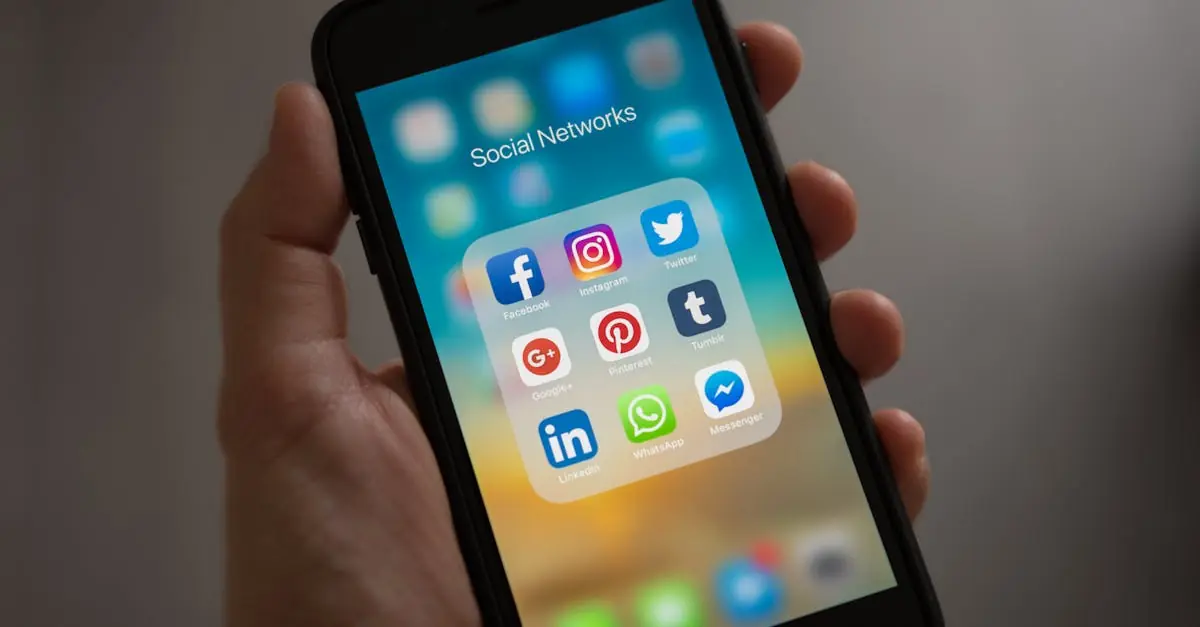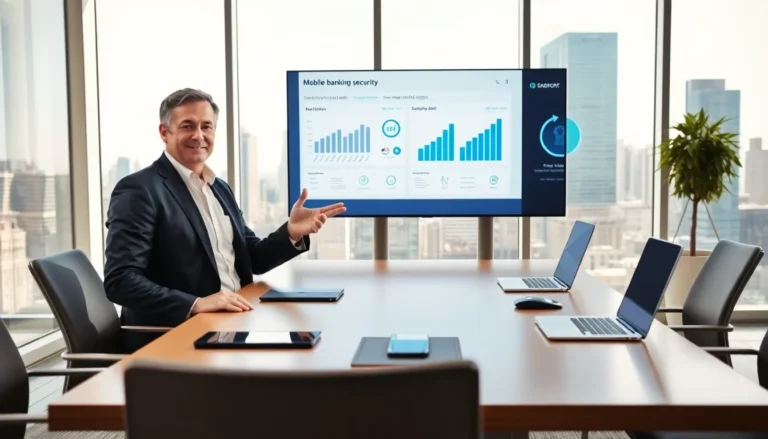Ever found yourself squinting at your iPhone screen, wishing it could just read the text to you? Enter Speak Screen, the unsung hero of accessibility features. This nifty tool transforms your device into a personal narrator, making reading easier and a lot more entertaining. Whether you’re multitasking or just don’t feel like decoding tiny fonts, Speak Screen’s got your back.
Table of Contents
ToggleWhat Is Speak Screen On iPhone
Speak Screen is an accessibility feature on the iPhone that reads text aloud. This tool enhances reading by allowing users to listen to content instead of relying solely on visual reading.
Features of Speak Screen
Speak Screen offers several helpful features. It reads aloud text from emails, articles, and books. Users can adjust the speaking rate according to personal preference. Voices are customizable, with various accents and tones available. Screen elements like buttons can be highlighted as they are read, ensuring users follow along easily. Gestures enable straightforward control for pausing, playing, or skipping sentences.
How Speak Screen Works
Understanding how Speak Screen functions is essential for effective use. To activate this feature, users navigate to Accessibility settings and enable Speak Screen. Once enabled, swiping down with two fingers initiates the reading of the visible text on the screen. Users can control playback with simple gestures. For instance, they can tap the screen to pause or resume reading. Text can also be highlighted for better comprehension as it is read aloud.
Benefits of Using Speak Screen
Speak Screen offers numerous advantages that cater to various user needs, significantly enhancing the iPhone experience.
Accessibility for Users with Visual Impairments
This feature provides essential support for individuals with visual impairments. Speak Screen converts text to speech, allowing users to engage with content more effectively. Users can listen to emails, educational materials, or articles without needing to strain their eyes. The customizable voice options and speaking rates ensure a personalized experience for every user. Accessibility settings can be adjusted to accommodate different preferences, making the iPhone a more inclusive device. Feedback from users indicates that this functionality greatly improves their ability to access information independently.
Convenience for Users
Users find Speak Screen particularly convenient for multitasking. This functionality enables individuals to listen to content while performing other tasks, such as cooking or exercising. With a simple two-finger swipe to activate, reading becomes hands-free and effortless. Users appreciate the ability to have lengthy documents read aloud, saving time and reducing fatigue. Control options allow them to pause, resume, or skip sections easily. Engaging with text through listening rather than reading empowers users to consume information at their own pace. Overall, Speak Screen enhances everyday use, streamlining how users access information on their devices.
How to Enable Speak Screen On iPhone
Enabling Speak Screen enhances accessibility on the iPhone, allowing users to listen to text content effortlessly. Follow these steps for activation.
Step-by-Step Guide
- Open the Settings app on the iPhone.
- Select Accessibility from the menu.
- Tap on Spoken Content to access additional options.
- Toggle on Speak Screen to activate the feature.
- Exit Settings and open any app with text.
- Swipe down with two fingers from the top of the screen to start reading aloud.
Each step ensures users can easily utilize Speak Screen for a personalized reading experience.
Adjusting Settings for Enhanced Use
Select options within the Spoken Content menu to customize features. Adjust speaking rate for faster or slower reading, depending on preferences. Change the voice to meet personal taste, with various accents and styles available. Enable highlighting options to visualize text as it reads, enriching understanding. Explore other accessibility features to complement Speak Screen, such as VoiceOver. Users can create a reading experience tailored to their unique needs and preferences.
Common Issues and Troubleshooting
Users may encounter several common issues when using Speak Screen on the iPhone. One problem often reported involves the feature not responding after activation. If Speak Screen doesn’t respond, it’s advisable to ensure that the feature is enabled in the Accessibility settings.
Another frequent issue pertains to speech clarity. Users sometimes experience distorted or unclear audio. Adjusting the speaking rate within the Spoken Content menu can improve clarity and customize the experience.
Compatibility with various apps may also present challenges. Some applications may not support Speak Screen, leading to frustration. It’s recommended to test the feature with different apps to identify those that work seamlessly with Speak Screen.
Inconsistent voice changes can confuse users as well. If various voices unexpectedly switch during use, users should check if Voice Selection options are set correctly. This can streamline the reading experience and maintain consistency.
Battery drain is another concern, as prolonged use can affect performance. Users should consider charging their devices during extended reading sessions to avoid interruptions.
Lastly, unexpected gestures may interrupt playback. Users might trigger playback inadvertently when using other touch commands. It’s beneficial to practice gestures in a controlled environment to become familiar with them and enhance multitasking capabilities.
By addressing these issues, users can optimize their experience with Speak Screen and enjoy its full range of benefits.
Speak Screen is a powerful tool that enhances the reading experience on the iPhone. By converting text to speech it allows users to engage with content effortlessly. This feature is particularly beneficial for those with visual impairments or anyone seeking to multitask while consuming information.
With customizable settings users can tailor the experience to their preferences ensuring clarity and comfort. The ability to listen to various types of content makes it a versatile aid for daily activities. Troubleshooting tips and additional accessibility features further empower users to maximize their use of Speak Screen.
Overall this feature not only promotes independence but also enriches the way individuals interact with their devices.